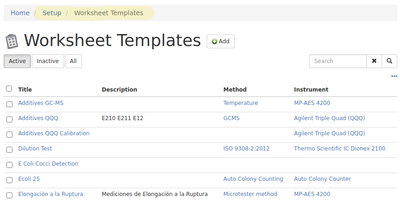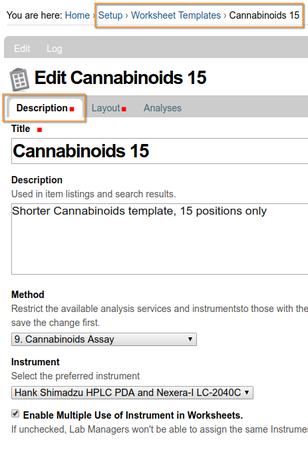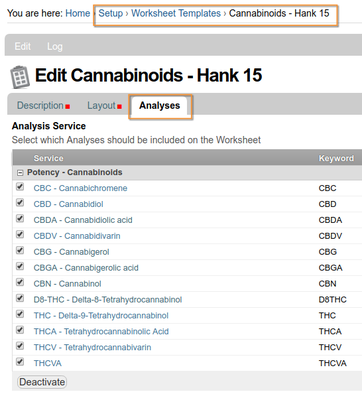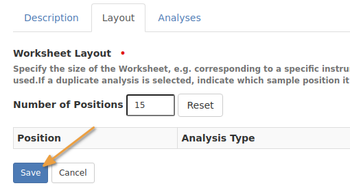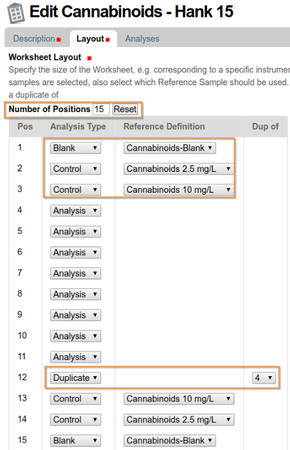13.5 Creating Worksheet Templates
Disclaimer |
|
|
OverviewThe Bika 'Worksheet Template Engine' is used to create templates from which multiple worksheets of similar layout can be created without having to go through lengthy manual processes every time such a worksheet is required The templates include functionality to specify the Method, Instrument and QC controls for the worksheets derived from it Creating a Worksheet Template
To edit or create a new WS Template, navigate to Worksheet Templates in the LIMS set up and click the [Add...] button to create a new one, or to edit an existing one, click on it's title On the description tab, complete the compulsory Title field and supply a Description if you want to. Give the template a name and select an Analysis Method and Instrument parameters to be used when a Worksheet will be created using the template
|
Select the Analyses to be included on the template Then, Navigate to the Layout tab, and set the number of Worksheet Positions. You have to [Save] the template now for the change to take effect
When you return to the view, the layout tab will have the number of positions specified and they may then be completed with what type of Sample is going into each position, routine analyses or controls |
You may specify routine samples for a worksheet position or any of Blank, Control or Duplicate samples from the Analysis Type drop-down menu Where a Control or Blank for a position was selected, the specific Reference Definition to apply from the drop-down in the next columns See the Reference Definition section in the LIMS setup on how to configure them and the actual Reference Samples which will be used. The expected values for the Controls and Blanks will be used in the validation of results in the worksheets created with the template Where a Duplicate sample has been specified, a drop down is activated in the last Duplicate of column to specify which position's sample must be used. In the worksheet results for these 2 positions will be compared as further QC measure Click [Save] - the Worksheet Template will now be made available when creating Worksheets
|