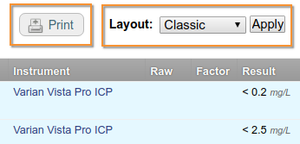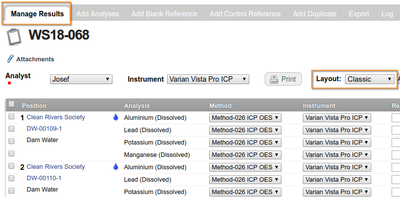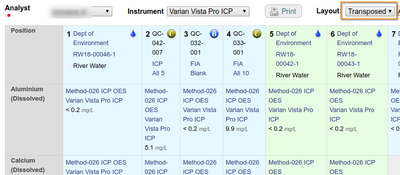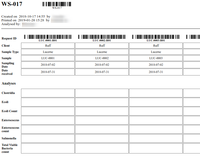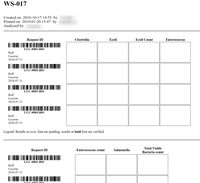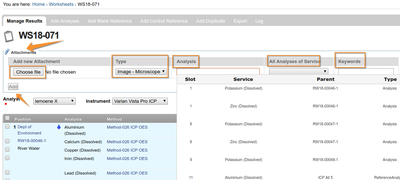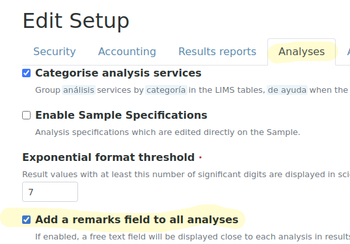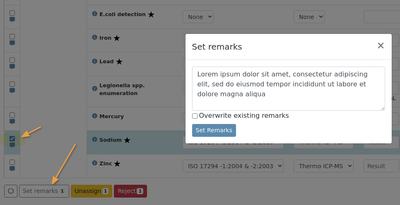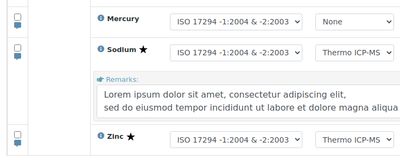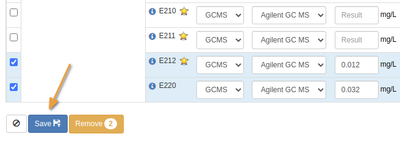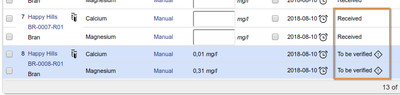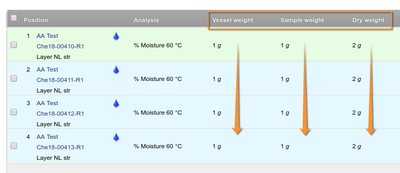13.3 Results Capture
Disclaimer |
|
|
Capturing results manuallyWorksheets can be viewed on classic or transposed lay-outs, Samples per row or per column
Classic Worksheet view, Samples per row Transposed Worksheet view, Samples per column If applicable, on paper firstFor manual data capturing away from LIMS terminal, the Worksheet may also be printed and the results transcribed later. The prints include barcodes for easily looking objects up when back at the LIMS Worksheet prints in the two formats Enter results in the Worksheet, for both routine and controls Analyses, they'll be automatically adjusted for decimal precision detection limits and correctly displayed Results AttachmentsAttachments to results, e.g. Microscope photos or Raw data files for full traceability, can be uploaded to the Worksheet, for all results it references or specific one. Users may give them keywords and also indicate whether the attachment should be included in eventual results reporting |
Capture Remarks per resultFor this feature to work, Remarks fields for Analyses has to be enabled in the LIMS setup
Select Analyses on the Worksheet to be commented on and press [Set remarks] After saving, the remarks will be displayed for the Analyses in both standard and transposed views, Sample views and if included on you COA templates, on the COAs too Save and SubmitSave the results - upon entering a result and navigating away, the Analysis is automatically selected for submission and the analysis background turns blue The intermediate Save step does not submit the results for verification yet, but triggers calculations and valid range specifications. It also allows the user to navigate away from a partly completed Worksheet, to continue capturing and saving more results later Saving results don't change Analysis states, when they are submitted for verification, do results advance their Analyses to To be Verified state |
Once all the results on the worksheet have been submitted for Verification, the Worksheet itself automatically advances to To be Verified state Analyses stay in step on SamplesAnalyses technically live in their Sample containers, and when they are updated via Worksheet views, it is done on the Sample itself Capturing and verifying Analysis results on Worksheets will also trigger Sample state advances or retractions, e.g. when the final Analysis on an Sample is verified, the Sample itself moves to Verified Analyses are hyperlinked between their Worksheet and their Sample views Navigating WorksheetsIf your system is correctly configured, the cursor movement would be down the first column before advancing and repeating with column two, etc. This allows for easy hands free capturing of weights from interfaced balances - the user presses the weigh/send button on the balance field for the first Sample's measurement and the cursor parked in the first field on the Worksheet. The mass is captured and the cursor moves on to the second Sample's value to be captured in the Worksheet without the user having to touch the keyboard
|