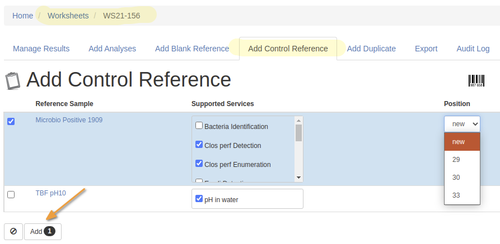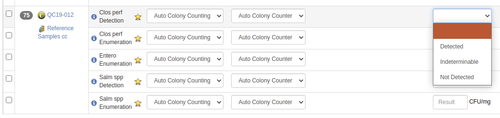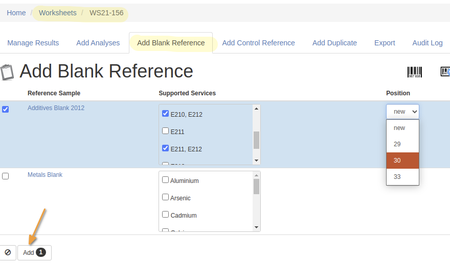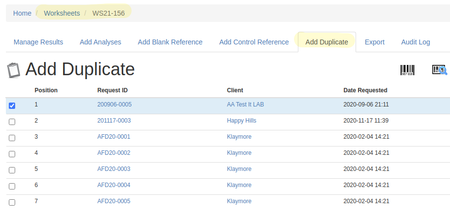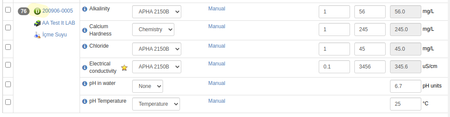13.2 Add QC Controls
Disclaimer |
|
Worksheet QC Analyses
After selecting the routine Analyses for the worksheet, Analysts may want to add Control Analyses to reference their results with. QC samples are added to Worksheets from their Blank and Control tabs Templates do it easier...Note that most of the manual process described here, can be simplified through the use of pre-configured Worksheet templates that automates the process, useful as time savers when Worksheets tend to have the same lay-outs
Controls
On the Worksheet, open the Add Control Reference tab. It'll display a list of valid Reference Samples in stock that can be used for the Analyses on the WS Select the Sample to be used and for which Analyses. Then select the position on the WS where the Control should go. If no open slots between routine Samples are available, it 'll be appended in a new position at the end of the sheet The Control is added to the Worksheet
|
Blanks |