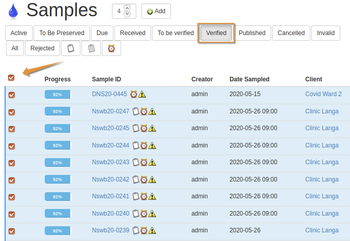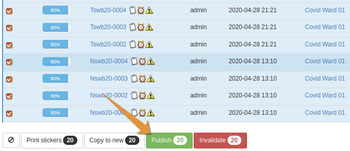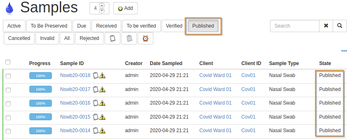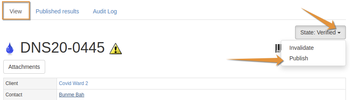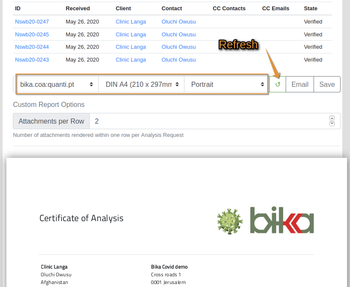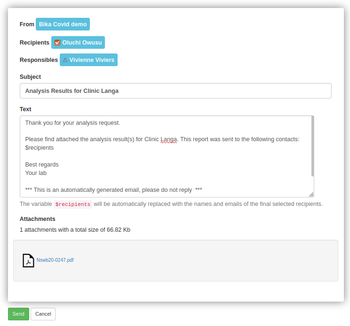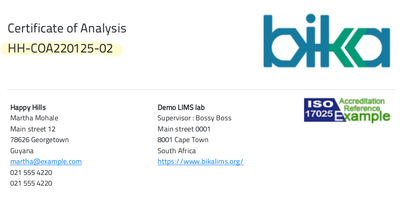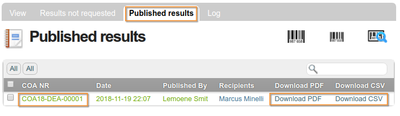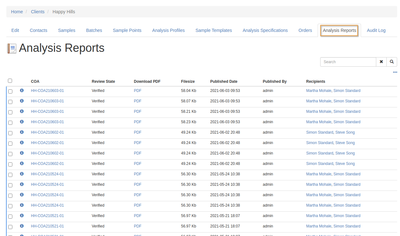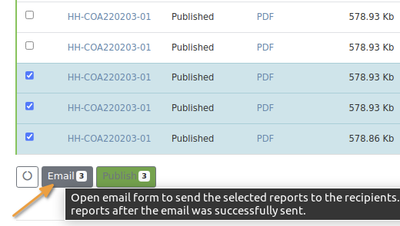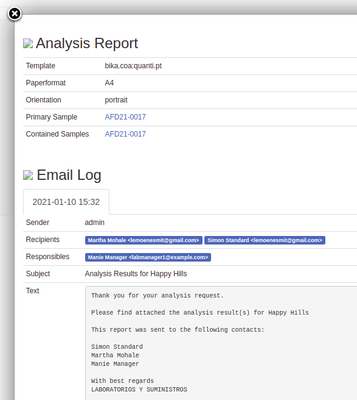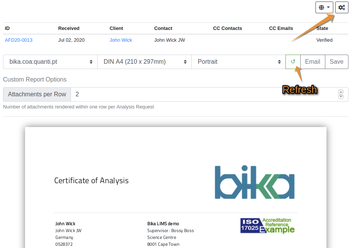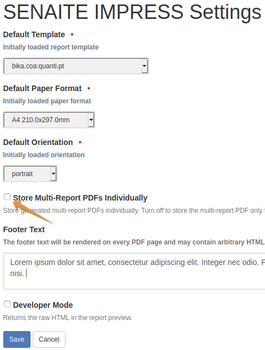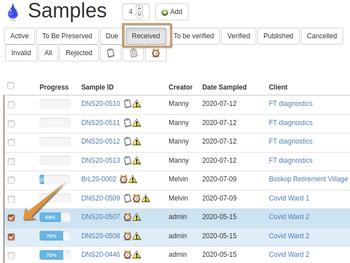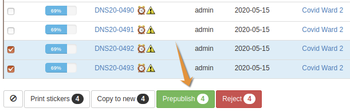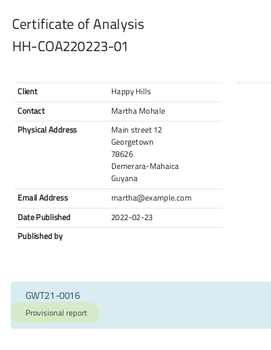11.6 Results publication. COA
Disclaimer |
||
11.6.1 The COAs of the bika.coa add-onMore about the COA formats 11.6.2 Multi Sample COA differentiation
Publishing Sample resultsOnce a Sample has been verified, it is ready for publication to the client contacts from whom it originated Labmanagers or other users authorised to publish results, can publish COAs for individual Samples, or bulk from all Verified Sample lists, in a Project batch or specific Client's folder NB Results are never published from worksheets, only form Sample lists or views Unlike the critical results verification step, publishing can easily be done in batch from the lists. Select the Samples and click the [Publish] Any number of Samples, for more that one Client, can be selected and the LIMS publishes them separately to the different Clients - they only get their own results Multi sample COA templates use the sort order from the list the user is Publishing from, left to right or top down by default and can be manipulated on any of the sortable columns The Client Contacts on the Samples, both primary and cc'd, receive their COAs as PDFs per email and the Samples transition to published state They may be re-published from here Publishing individual SamplesPublishing Samples can also be carried out on individual verified Samples Open the Sample and click its state drop-down menu, then click Publish The Samples and its child Analyses advance to published state, the results COA mailed The user is returned to the Published Sample's view Publication PreviewThe system brings up a preview panel first that renders the COAs for the template selected, and page size, orientation - these can be changed and the preview refreshed before going ahead COA generated in bika.coa templates Pushing Save, generates the PDF and saves it on the Published Results tab of the Samples and redirects the user to the Analysis Reports view of the client The Sample remains in its current state. The Publication state is only obtained by by sending the email Pushing Email does the same but leads the user to an Email view Email PreviewAfter pressing Email, the LIMS brings up an email template that can still be edited if required, before finally sending it off by pressing Send 
|
Certificates of Analysis. COAOn publication, the system sends the results to the Client Contacts including Contacts configured to be cc'd Earlier, Print, e-mail, fax, PDF or CSV email attachments, and SMS notifications were available as publication options. The latter, SMS, would see a notification of the published results texted to the Contact, not the results itself With print selected, the LIMS will print the results on paper in the lab too. CSV results are delivered as spreadsheet attachments to emails which is handy for clients who wish to import the results into their own 'down stream' systems The subject lines for results are by default using the LIMS' in-house numbering for Samples and Samples. Subject lines could optionally use the Clients' numbering. This is set up per Client The results publications, or Certificates of Analysis (COA), resemble the Sample views on-line but often with multiple Samples on the same page. The department manager responsible for the results on the COA has his/her signature and contact details inserted at the bottom of the publication Online COA. IDMore than one COA may be issued for the same Samples, say for provisional publication of early results and republication when all results are available. For this reason COA’s must have unique IDs to refer to them correctly COA IDs are generated by including a sequential postfix to the Sample ID
Multiple Samples - As more than one Sample’s results are represented, the Sample ID cannot be used as the root for the COA ID. Though the Samples might belong to the same Batch, that is not always true, and using Batch ID will be wrong The multi-sample COA gets a simple ID server driven sequential ID that can be configured in the ID server to e.g. a prefix COA followed by the year and sequence number The COA ID is also used in the actual PDF and CSV's titles, e.g. COA21-0001.pdf, COA21-0001.csv, and also displayed in the Reports listings, per Sample and Client COA listsAll COAs for an Sample are available to authorised users on its Published results page, in this case as both PDF and CSV A Client's COAs are not only available from the individual Samples, but a full list of COAs are maintained from the Client's own Analysis Reports page The COA's, if they were only saved earlier from their preview, can be emailed in bulk form this page (or published)
COA InformationBi clicking the information icon for an COA in the Analysis Report list, all its relevant information is displayed in a pop-up, including its email log and copy of it
|
Configuring the COA PDF preferences Publishing QC resultsIf configured, QC Reference results are included on Sample results reports Provisional COAs for urgent resultsSome analysis methods take longer than others, and it may be necessary for the lab to verify and publish some results on a Sample before others This is done from Sample lists or individual results views too Results can be published to them provisionally by selecting Prepublish from the buttons on Sample list or state drop-down on their views The Client receives a COA with the incomplete analyses indicated as due. The COA is clearly indicated as Provisional and each published COA gets a unique ID
RepublishingIt sometimes happen that clients lose emailed results. They can then be republished from the list of published Samples or from the Sample itself Electronic signaturesTitle 21 CFR of the Code of Federal Regulations deals with US Food and Drug Administration (FDA) guidelines on electronic records. Part 11 defines under which criteria electronic records and signatures are considered trustworthy, reliable and equivalent to paper records ISO 17025 requires a signature but is vague and generally CFR guided practice maintains that users authenticated by secret password are accepted by accreditation bodies as electronically signed. User name and secret password per unique user and auto-logoff of inactive sessions are enough to prove proof of identity.
|