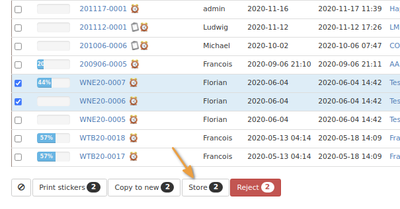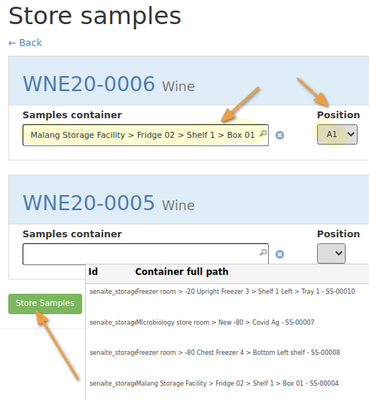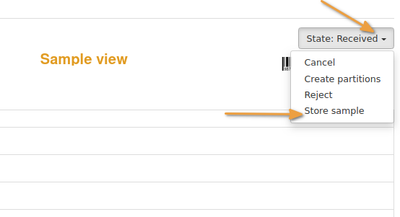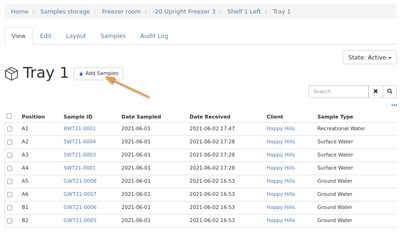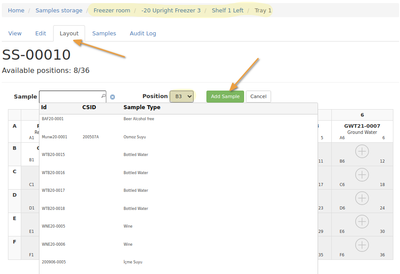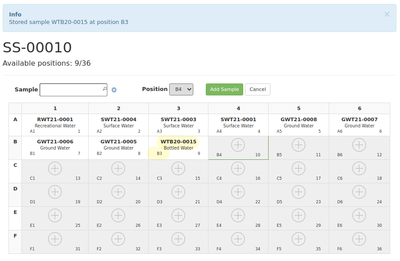15.2 Storing Samples
|
|
|
|
From Sample listsSelect the Samples to be stored on Sample lists - a [Store] button is shown for Samples not currently in Storage. Click it The user is taken to a form where Storage Positions can be selected for the Samples. The Position address is made up from the position in an actual Sample Containers such as a box, up through parent containers - shelves, fridges, rooms - to a top level Storage Facility Select a Sample Container and a Position in it for each Sample and press the [Store Samples] button The Samples' Storage state changes to Stored and can be looked up on Sample list by using the Stored filter button at the top of the lists
|
From Sample ViewsThe same Store Samples form can be reached on individual Sample views an its status drop down at top right in the view
Directly in a Sample ContainerUsers can also navigate to a specific Sample Container in the previously configured Storage Facilities Open the Sample Container and click the [Add Samples] button
|
The two dimensional Sample Container view opens. One can also navigate to it from the Container's Layout tab Look-up the Samples to be stored and select a Position for it or, better, scan the Sample ID in. The Postion defaults to the first next available open Position The user is returned to the Sample Container layout view. A storage confirmation message is displayed and the sample in the Position it was stored to Repeat for all the Samples to be stored
|