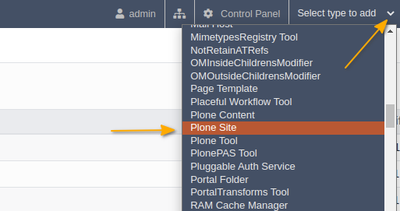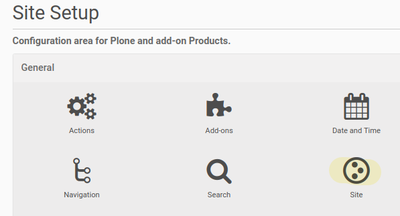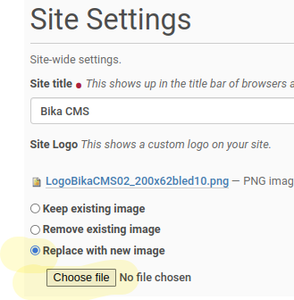Laboratory Document Management System
DisclaimerBackgroundThe CMS features of Plone, the exceptionally reliable and secure enterprise CMS framework Bika is built on, are not available to labs looking to turn their LIMS into an administrative and marketing tool after the switch to the Senaite code base, where performance and maintainability were crucial design considerations The workaround is to install a separate Plone instance on the same server and cross-reference the LIMS Plone's role-based authorisation and workflows, document management with version control, and ability to work on SOP development and accreditation administration in private project teams are all useful for promoting lab services on a public lab portal Next, when an instrument fails QC, the LIMS should be able to initiate corrective and preventative workflows in the CMS By displaying QC control charts, maintenance records, and other information from the LIMS in CMS forms that are given to auditors in their preferred formats, accreditation administration can be made simpler First prizeIn the ideal setting, the lab will use the CMS as complete lab web portal and the LIMS is made available from there, part of a bigger structure The Site can be themed to look like any other corporate site With the correct routing, the two can be fully integrated and the LIMS used to populate document pages 1.7.1 User Groups and Permissions1.7.2 Workflow1.7.3 Document Versioning1.7.4 FormsTo follow... Plone Training documentation Create web forms with PloneFormGen 1.7.5 Plone DevelopmentMore documentation by the Quinta group Installing Plone CMSAs the admin user, navigate to the root folder of your installation in the management interface, ../manage_main, and add a new Plone site
|
Adding and editing ContentFor populating the site, you can very much rely on the Plone 5 User manual from here, and the chapter Working with Content The Plone Training site carries very good next-level information Plone has a dynamic user community, and you may Google any question you have, and you are most likely to find an answer at https://community.plone.org/. Please contribute your own assistance once skilled:) BrandingFront pageTo clean the default front end up, start by removing the Plone Welcome page - create a new page, go to the home page, click "Display" and then "Change content item as default view", select your new page A front page for each folder can be created like this To add content to any of the bottom, left or right hand portlets, see Portlet Management in the Plone manual Changing the logoTo replace the portal logo, navigate to the Site setup as admin user
Upload the logo. NB Don't forget to Click [Save] at the bottom of the page
|
Laboratory SpecificsFolder StructureA portion of the website will be accessible to the public, usually promotional content and instructions, assuming the lab would use it as a marketing tool to attract new customers and prospects. This video demonstrates how to log and track samples remotely using the LIMS as a lab client and how to generate reports on their data Lab users can be granted access to private folders that house the LIMS user manual and other training and e-learning materials, as well as project teams that handle SOP creation and accreditation administration Collaboration through Sharing in the Plone manual Authorised user may now start collecting lab information here, in sub folders if necessary
|