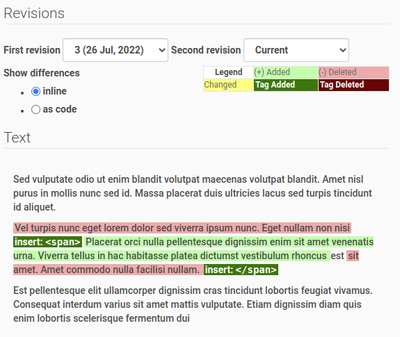1.7.3 Document Versioning
Disclaimer |
||
Managing lab ContentSee the Plone manual, Managing Content In this example we'll work with an HTML page as Plone content object. Create one following the Adding Pages instructions in the Plone manual Automatic LockingTo prevent two users editing the same content, Plone displays a locking message when a document was locked, by whom, and how long ago. Clicking the Edit tab locks the page Inactive pages are automatically unlocked after 10 minutes. Users with the role “Site-Admin” can override the lock and unlock it Working CopyWorking Copy lets you have two versions of your content in parallel Prerequisite Working Copy Support, https://pypi.org/project/plone.app.iterate/ Update a published document, while the old version exists until you published the new one. Keeps the history of the old one
|
VersioningBika CMS inherits Plone's versioning feature. A new version is created every time an item is saved. Versioning keeps track of all kinds of edits: content, metadata, settings, etc. By default, the following content types are versioned:
Content items can be configured to have versioning enabled/disabled through the Site Setup Configuration panel under Dexterity Content Types, the Behaviour tab Change NotesWhen editing an item, you may use the change note field at the bottom; the change note will be stored in the item’s version history Viewing the version historyOnce an item has been saved, you can see the History by clicking on the clock item in the Toolbar The most recent version is listed first. The History view provides the following information:
|
Comparing versionsFrom the History viewlet one can compare any version with the version just before it. You may also compare any previous version to the current version by clicking the Compare to current link To compare versions, click the Compare link located between two adjacent versions By clicking this button, you’ll see a screen like this one where you can see the differences between the two versions
Reverting to previous versionsPreview previous versions by clicking the View link To revert back to a version, click on the Revert to this revision button
|