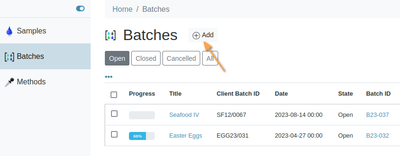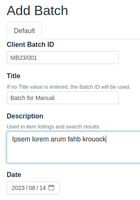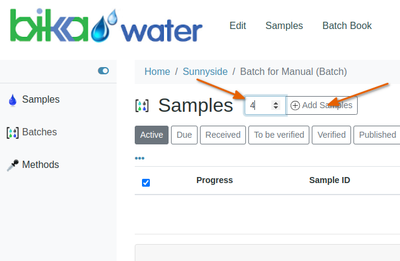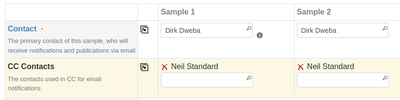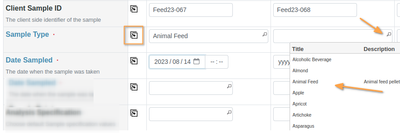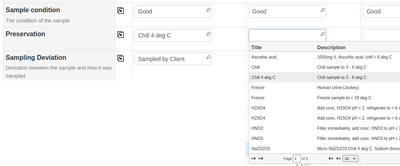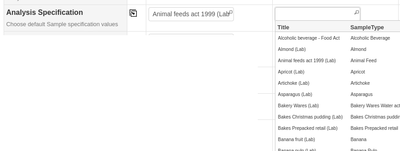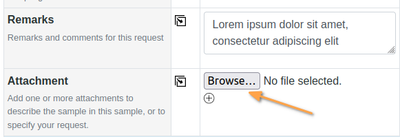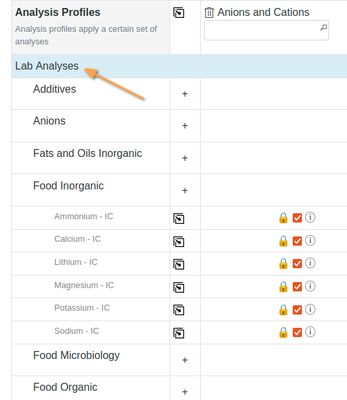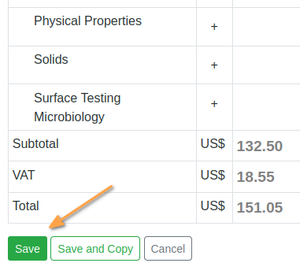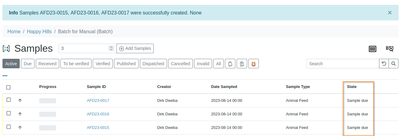Requesting Analysis. Sample Registration
Disclaimer |
|
|
|
Sample AttributesAnalysis Requester and COA recipientsThe client user registering the Sample is automatically added as the Contact, and if any colleagues were set up to receive copies, they are added too. More can be added on the form. All will receive copies of the results Certificate of Analysis (COA) Your own Sample IDCapture your own ID for the Samples in the Client Sample ID field Compulsory fieldsFields indicated by a red square are compulsory Sample Type. Date Sampled These are compulsory fields. The Sample Type abbreviation is often used in default LIMS and lab Sample IDs to already know what type of sample it is from its ID. Ask the lab about ID conventions if you are unsure More Sample AttributesLab managers have the ability to include an unlimited number of extra attributes for optional capture. Often Sample Points where recurring sampling is done. You may configure your own Sample Points Some fields like Sample Condition and Storage position are completed by lab clerks at reception Analysis SpecificationsIf you want, select an Analysis or Product Specification that must be applied to the Sample’s results. Out-of-range results will be highlighted in Sample views and results COAs Sample Remarks. AttachmentsIf set up, add remarks to the Sample for the lab's attention and attachments of relevant information, images etc.
|
AnalysesYou may select the Analyses you want carried out one by one on the Analyses table. Click the Analyse header to open the table of Analysis Services offered, ordered by Analysis Category if not set up in specific sort order by the LIMS managers One click Analysis selectionThe lab may have a number of Analysis Profiles configured, each consisting of a number of Analyses frequently ordered together. By selecting a Profile, the Analyses table on the form will automatically populate with those included in the Profile You may configure your own Profiles of Analyses you often request together PriceThe LIMS provides a price per Sample for the Analyses to be requested. You may still go back and modify the form
Submit RequestPress [Save] when everything's in order. If you missed a compulsory field, the LIMS will not create the Samples but will inform you of errors to fix before resubmitting the form On a successful submission, the LIMS displays a message to that effect and returns the user to the Sample list where he/she started out from, and lists the Samples in Sample-Due state Take the Samples’ new LIMS IDs down and copy it to the Sample containers before shipping them off to the lab You may also print barcoded stickers for the Samples if you have a label printer available. The lab then only has to scan your Sample ID in, making for quicker acquisition and eliminating errors
|