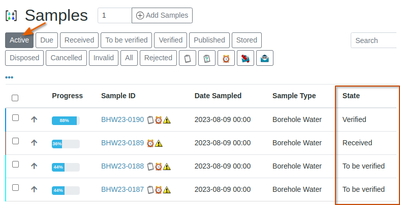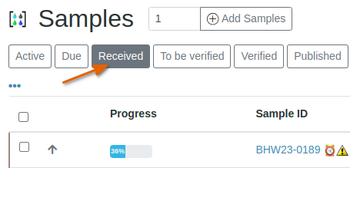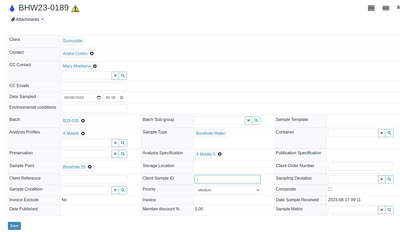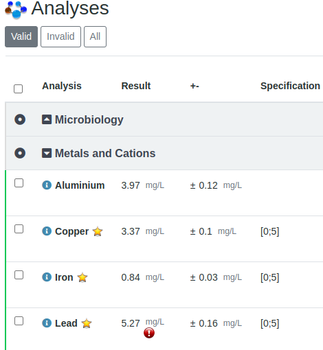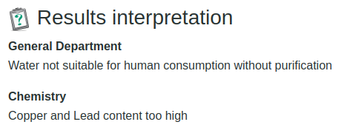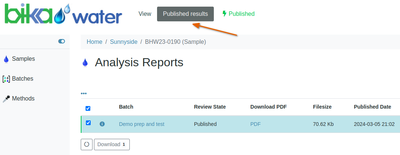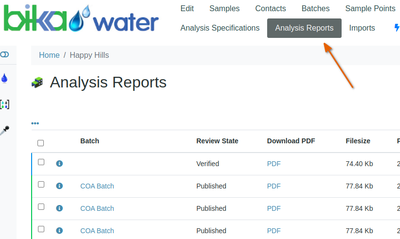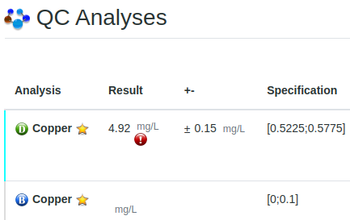Tracking Samples. Finding Results
Disclaimer |
|
|
Tracking SamplesSample can be listed by State, e.g. Received, Assigned, Verified etc. To see where your results are at, log in to the LIMS and navigate to the Batch your Samples are in from the Navigation column. The Samples link will list all your Samples regardless of their Batches On the Samples list there is a menu bar with State Filter buttons you can use The Active list is the default page and if you have it set up*, a State column lists individual Sample states. Published Samples are not considered active and can be listed with the [Published] filter button * See Column selection and order To see whether your samples have been received at the lab, click the [Received] button for a list of Samples in that state
In these images from an old Batch, the icons next to the Sample IS, indicate form left to right
|
Search for Samples Sample ViewClick on a Sample's ID in any of the lists to open it. The View page is divided in sections In the top half the Sample's attributes are listed. These fields are editable in early Sample states, but it best be done in consultation with the lab. All edits in Bika are logged with username and date, and original field value can be copied back from there if necessary ResultsIt is followed by a results table, where additional information like is available per Analysis, its Method, Instrument, Analyst, Specification and Due date An hourglass icon is displayed for results values before they are Verified. When results are available already, all of them outside valid range of the Specification are highlighted In this example the measure of uncertainty is also listed Results InterpretationIn the final part, a Results Interpretation block is show, often empty
|
The Sample's COA QC ResultsBelow the Sample's routine results, a list of QC results on reference samples is displayed. Normally results associated with out of range QC results will be retracted and retested before verification, in this example not:
Legend
|