 Not Recommended... Not Recommended...
Results available in Instrument CSV format should best be imported directly - have an interface coded if it does not exist already, it is relatively simple and offers high return on investment. That eliminates any chance of human error. Manipulating those CSVs to the simple table format here should be resisted
Manually captured results
Where LIMS access is not available at point of capture, use a print-out from the WS, write results in, then capture the results directly from there into the LIMS
Manipulated Instrument results
Having CSV based interfaces customised for your instruments is really affordable with high return in shortened turnaround and accuracy
Yet if there is absolutely no other way, some labs use spreadsheet macros to manipulate instrument output into the standard Bika CSV format
Beware of submitting big accumulated spreadsheet as it will degrade performance - analysts get lazy and all submit their combined daily results at 4 pm...
No Calculation interim values
The CSV importer will only import true Analysis results values, and does not work for Analyses depending on interim input values for a Calculation formula
Only numbers
The importer does not import text strings for Analyses configured for text results
If you absolutely have to, best then...
Do regular imports instead of aggregating results into big cumbersome files, say per instrument run

|
Configure the Importer
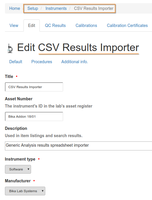
Configure a Generic Import Method and Instrument to masquerade as physical instrument Choose a meaningful title, it'll be listed among the real instruments in look-ups.
Assign the Methods you allow to use it.
If you have lots of Methods using the Importer, it is best to disable it from being taken offline every time a QC import fails. It is normally used to decommision 'real' instruments for recalibration before further analysis
Be sure to select 2-Dimensional-CSV as Import Interface.
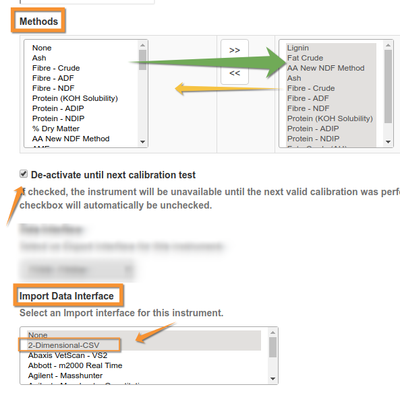
|
Create the Spreadsheet
So you read the above?
As shown, Sample IDs in column A, Analysis or Interim field Keywords, and end as column and row terminator
Save as comma separated CSV, encoded in UTF-8 Unicode, Libre Office and Google Docs' default format.
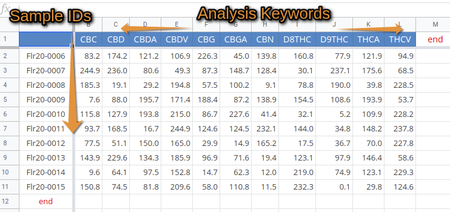
Import the spreadsheet
Just as you would do for a standard Instrument import, manually or save it to its pre-configured folder where the system will pick it up from and to be imported from automatically

|