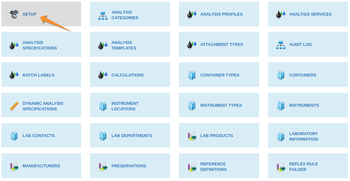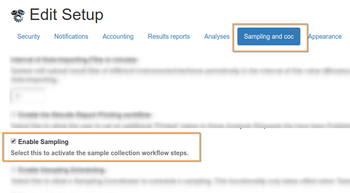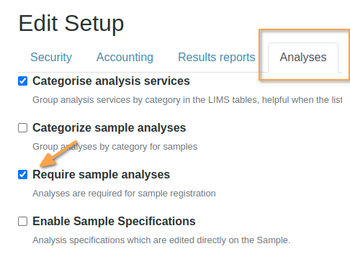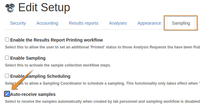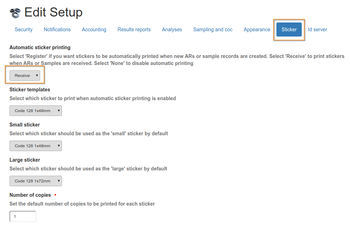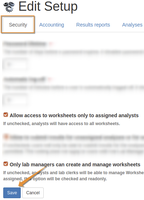4.3 Global settings
Disclaimer |
|
|
LIMS Setup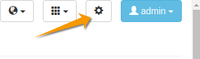
Navigate to the LIMS setup from the setup icon at top right on the screen Only users authorised as labmanagers have access For this exercise, navigate to Bika Setup SamplingDoes your lab need to record this? If you requires Sampling workflow, select that option on the Sampling and COC tab More often, Sampling data such as Sampler, DateTime Sampled and Field Analyses results can be captured at Sample Reception. Samples without Analysesrequesting Analyses when registering Samples is compulsory but when labs are active in receiving samples and only later decide how to analyses them, uncheck that restriction in the setup
 |
|
Unique sequential IDs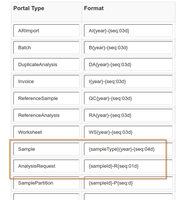
IDs are flexible, making use of abbreviations for LIMS objects. They are configured on the Bika Setup ID Sever tab For Samples and their Samples, as well as Batches, Worksheets, Reference samples, Invoices etc. All IDs are unique and sequential In standard configuration, Sample and Analysis Request IDs are prefixed with the abbreviation for their Sample Types and year, e.g. Ore19-001 for the first Ore sample of 2019 Other options to deal with early
By default, for ISO 17025 compliance, the same user is not allowed to capture and verify results Small labs, and skeleton staff on night shift, work around this by enabling self-verification, if not temporarily. Full audit trail remains
Before a given result is Verified. Some labs require more than one verification. This setting can be configured further per individual Analysis Service
Secondary SampleOften seen in Geochemistry where ore and drill core samples are expensive but nonperishable, and health care where specimen are stored frozen, Samples can be retested, say for different analytes To maintain a one to many relationship between Samples and and secondary analysis requests, the latter simply gets a sequential postfix their parent Sample IDs Often set to R1, R2. e.g Ore19-001-R1 for first Sample, and Ore19-001-R2 for a secondary, Ore19-001-R3 etc. NextThen proceed further down the logical Order of Configuration |