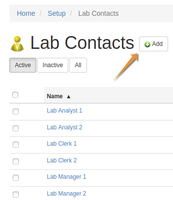 A Better way A Better way
Since the previous chapter's description for creating users in the LIMS back-end, things were improved a little
Lab Contacts and their users can be created in the LIMS Setup UI
Creating and editing Lab Contacts
Navigate to Lab Contacts from the LIMS setup area, click add for new contact, or on an existing one to edit him/her.
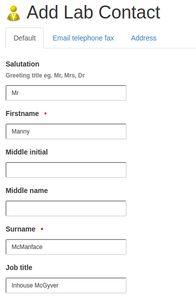
Provide the user's full name, user name and email address in the fields provided, following the instructions
Press Save


|
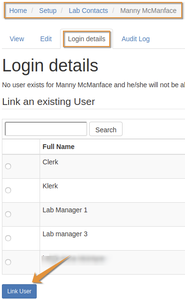 A LIMS user for the Contact A LIMS user for the Contact
Lab Contacts do'nt have to be LIMS users. If they are and need logons, navigate to the new user's Login Details tab
Add Contact to existing User
It could be that an user already exists for the lab contact, created the classic way. Select and link the user to the Contact
Create a new user for the Contact 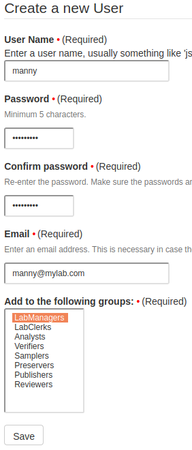
Alternatively, create a new user, including of names and email address, department and username
Assign the user to a group for the necessary authorisation to perform their tasks

|