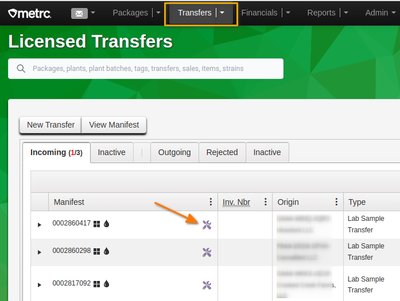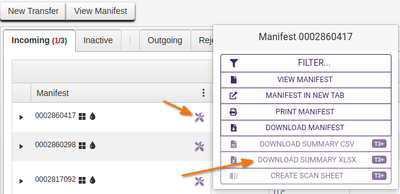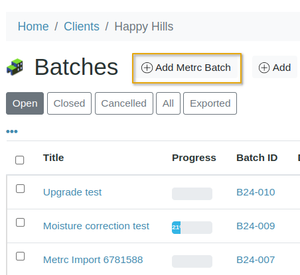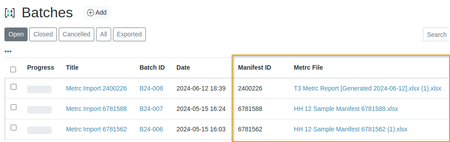Importing Metrc Sample information
Disclaimer |
|
|
Download a Metrc TransferWith the Track and Trace addon installed in your browser, a few more options become available in the Metrc UI Navigate to the transfer you want to download and click its T&T icon On the T&T menu, click [Download summary XLSX]
An XLSX will be downloaded to your browser configured downloads folder, import this file into Bika |
Bika Batches from Metrc TransfersOn the Bika Batch lists, an additional Add button is available, [+ Add Metrc Batch] which leads to a file lookup where the user finds the file to be imported and clicks [Submit]
The LIMS creates a New Batch for the Client, using the Metrc Manifest ID, giving it an unique LIMS Batch ID The user lands on Batch’s Sample registration page to continue creating Samples from the Import’s Packages Bika Samples from PackagesThe LIMS opens the Sample Registration form, 1 Sample column per Package, and populates all fields for which data could be found on Metrc Fields that should have data - depending on how well the client completed the Metrc Transfer pages - include: Licence - read from the file header row Package ID - Bika Metrc Sample ID Item Category - Sample Type Item Strain - Strain Quantity (concatenate the Quantity and Unit of Measure values separated by a space, e.g. 5 and g becomes ‘5 g’. Weight If the Strain is not found on the DB, the LIMS creates a new one with the name received from Metrc The LIMS provides from new Client attributes Metrc Contacts Metrc CC Contacts: Client Contact CC Contacts
|
Complete the form The user reviews the form, all samples on one page, and edit or add data that Metrc does not provide, most importantly which Analyses to carry out. Much of it is obtained directly from the lab Client, e.g. Client Contact CC Emails - for additional COA recipients not configured Analyses or Profiles requested Specification to use Image Remarks The user presses [Save] when everything is in order. If configured, the LIMS initiates the Samples' label printing with inhouse IDs. The Samples enter the standard workflow. Big TransfersFor big transfers, the system will repetitively present the user with the Sample registration form, configurable but say 5 samples at a time until all are imported Metrc BatchesThe user is returned to the Batch's Sample list where the new Samples are listed in the start state configured for the LIMS Batches are listed with their Manifest IDs and a link to the downloaded Metrc file that was imported to it These Batches' titles include the transfer manifest ID, e.g. Metrc Import 6781588 for Manifest ID 6781588
|