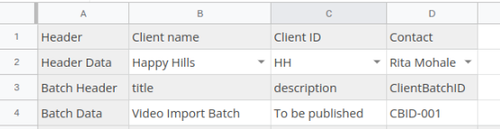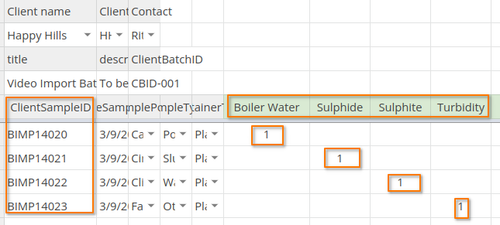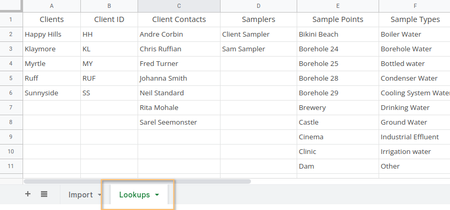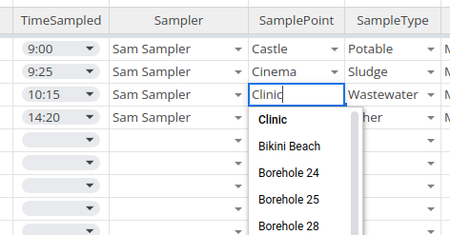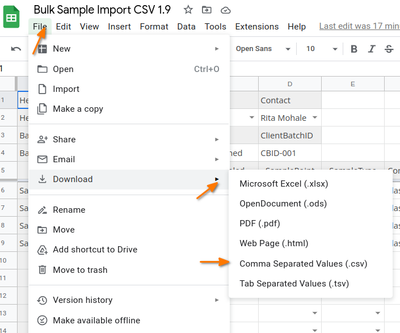12.2.1 Preparing the CSV
|
|
|
Online example CSV *As Google sheet. Please make copies for your own use. A reference for examples, their formats and validation rules. In the example, date and time formatting is applied on ensure adherence to the format expected by the importer The first sheet must be populated and exported as CSV To speed up spreadsheet completion, maintain a second sheet with data from the LIMS for Clients, Contacts Sample Points and Sample Types, Profiles, Analysis Services etc. Then use them for validation lookups on the first sheet to ensure correct entries, literally like that on the DB, are captured * Now updated with improved lookups for big databases Preparing the CSVClient and Batch informationUsing the example, on the first sheet complete the Client information on Row 2, then that of the Batch on row 4 To add Samples to existing Batches, its Client Batch ID must be provided. If the ID is not found, a new Batch with the information provided is created Sample InformationThen proceed all the information per Sample in the table below the header, 1 row per Sample, Client Sample ID, Date and Time Sampled, Sampler, Sample Point, Sample Type, Container You'll still be able to edit these on the import itself in the UI, but it is best to get it first time right in the CSV. If the Sample date is left empty, the system date is used, 'Today' NB A on the Sample rows must be maintained E.g. Sample 1, Sample 2, Sample 3... Also don't leave a Sample # in column A and the rest of te row empty Analysis Profiles and Services requestedThe last columns, complete the header row with the Analysis Profiles and individual Analyses that can be requested - be sure no to include any typos, it must literally be the same as in the LIMS Check the cells corresponding to the Sample ID with a '1' to include the Analyses in the Samples' registration
Save the file as CSV, and proceed to import it |
Maintaining Lookup TablesMaintain a second sheet form where you can do lookups for fields like Sample Points These lists can be exported from The LIMS form time to time to update these tables The add validation rules for the fields on the import sheet
Saving the CSVBe sure you save the CSV encoded in Unicode (UTF-8) encoding. Google Sheets and LibreOffice do so by default. The former is recommended for staying in your browser, saving clicks and time.
The CSV will be saved to the folder configured for downloads in your browser and reported in its downloads bar
|