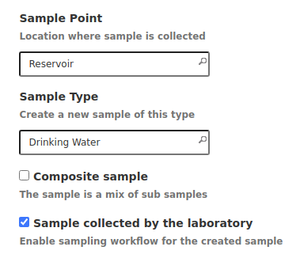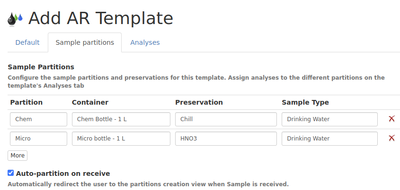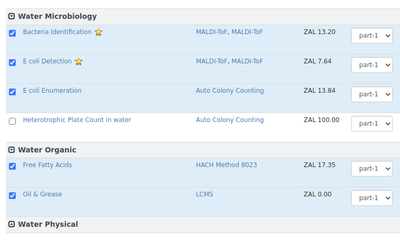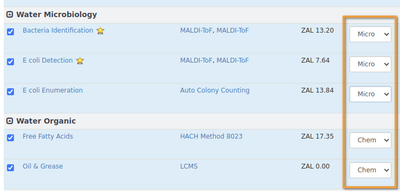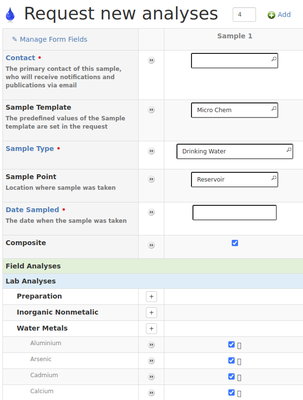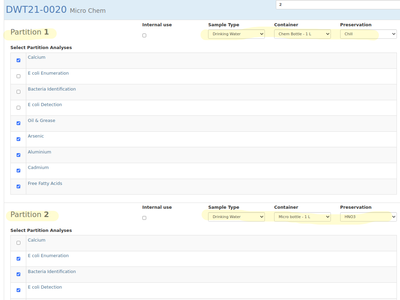Sample Templates
Disclaimer |
|
|
Sample Registration Templates
In addition to Analysis Profiles, Lab Managers can also configure templates for easy Sample creation - Sample Point, Sample Type, Sample Partitioning: Container, Preservation and Analysis separation per Sample Part, e.g Chemistry and Microbiology water sampling where the two partitions require different methods of preservation and sometimes containers too The use of Analysis Templates for Sample registration, more so for recurring analysis at the same sample point, automates and speeds up the procedure somewhat Configuring Sample TemplatesNavigate to the Sample Templates page in the LIMS setup, click [Add] to create a new one Complete the Sample Point and Type fields on template's default page. (At the time of writing the Sample Point lookup only works once the Sample Type field has been completed)
On Sample Partitions tab, complete the Aliquot details - give each a meaningful name and provide the Container, Preservation and Sample Type for each
|
On the template's Analyses page, select the Analyses to be included, and whether they should be hidden from Clients and COA, and click [Save]. You will only be able to assign them to the different partitions, once the partition setup was saved in this action Return to the Analysis tab after saving once, and select the applicable partition per included Analysis [Save] again. The template is now ready to be used
|
Using Analysis Templates for Sample registrationOn the Sample registration form, select the Sample Template to be applied. The form then inherets the parameters configured in the template, Sample Type and Point, Composite Y/N and Analyses to be included The user only has to capture the Client Contact and Date Sampled When the Sample is Received, the user will immediately be taken to the Sample partitioning views for the Sample The parameter specified in the Sample Template is applied to the Partitions/Aliquots From here the Sample parts continue with standard workflow - results are captured, verified and published as per normal Also see the Sample Partitioning chapter |