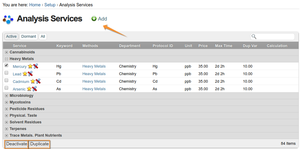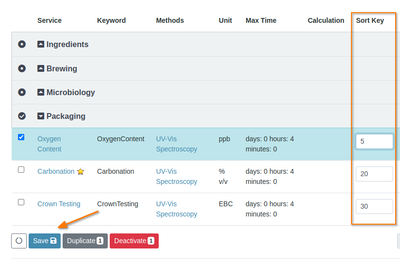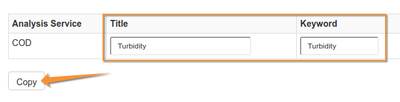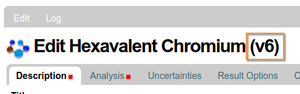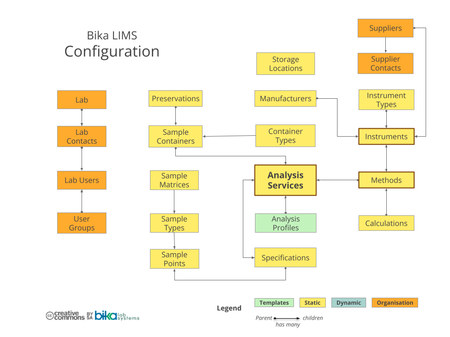Analysis Categories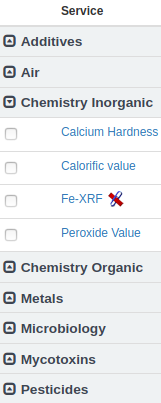
Before you get to Analysis Services themselves, it is a good idea to configure Analysis Categories to keep the Services logically grouped together on lists and forms, e.g Chemistry and Microbiology. Without enabling categories, ASs and Analyses are listed alphabetically
Sort Order
To further refine the sort order, define Sort Keys for the Categories for them to be listed in a specific order, e.g. analysis preparation steps first - Categories with lower Sort Keys rank higher up on lists, top down from lowest to highest Sort key
Creating Analysis Services
Click on Analysis Services item once in the Setup. The Analysis Services list summarising some of the main parameters for them are displayed
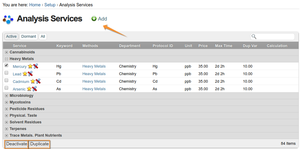
Click on [+ Add] to create a new AS, or click on the title of an existing one to edit it
A page for the AS opens to be completed or edited. It contains a number of tabs on which the analysis service's attributes are grouped together for its. proceed along them left to right as per sub section at left
Duplicating Analysis Services
Existing Analysis Services can also be duplicated to create new ones. Select the Analysis Service to be be duplicated on the AS list and click the Duplicate button
Category and AS list order
By default Analysis Categories and the Services they contain are listed alphabetically. This is not always optimal for labs, and they can be resorted using their Sort Order values
Category Sort orders are configurable on each Category While Analysis Services can be edited on the AS list already. Use any value between 0.0 - 1000.0
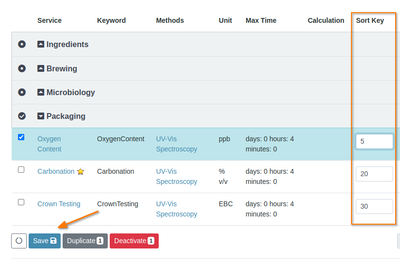

|
6.1 Department and Category, Keyword, Unit, Price. Analytical parameters; Precision, Detection limits, Verification options, scientific formats etc
6.2 Configure Measures of Uncertainty, limits of detection and quantification
6.3 Configure canned texts as Results Options
6.4 Set the AS method, manual and instrument results capture, calculations required
6.5 These attributes will be used on the Analysis registration screen, including items to be captured for its associated Sample
6.6 Capture information about the conditions of a Sample that will influence how it will be analysed
6.7 Use Interpretation templates for frequently used texts to capture to these styled text boxes for Samples and their COAs
6.8 Capture and graph periodic Analysis Results
Duplicating an Analysis Service
The [duplicate] button will copy a selected Analysis Service to a new one containing all the parameters of the original which can then be edited and save time
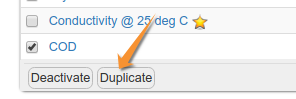
You may then enter the new AS' Title and Keyword before saving it an navigating their to edit it in details - the copied Analysis Service inherits all other attributes from the original
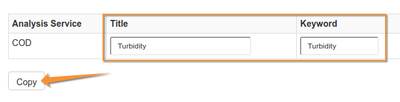
If you get something wrong in the process - e.g. the Keyword has to be unique - the system will respond with a error message

|
Analysis Services are versioned
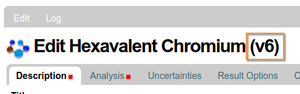
Analysis Services are versioned, and a Change note at the bottom of every tab allows users to enter comments that describe the changes that were made
Be aware that, to maintain database integrity, when you modify an Analysis Service, only new Samples and analyses will reflect the changes you made. Previous ones will still reference the older version of the AS before your modifications
Analysis Services in the database
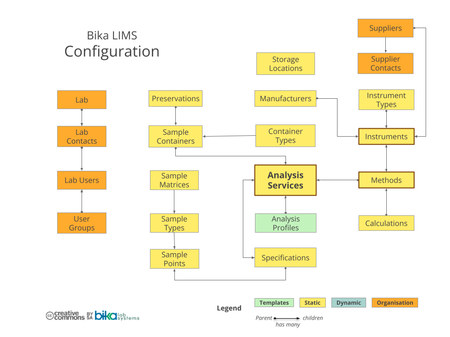

|